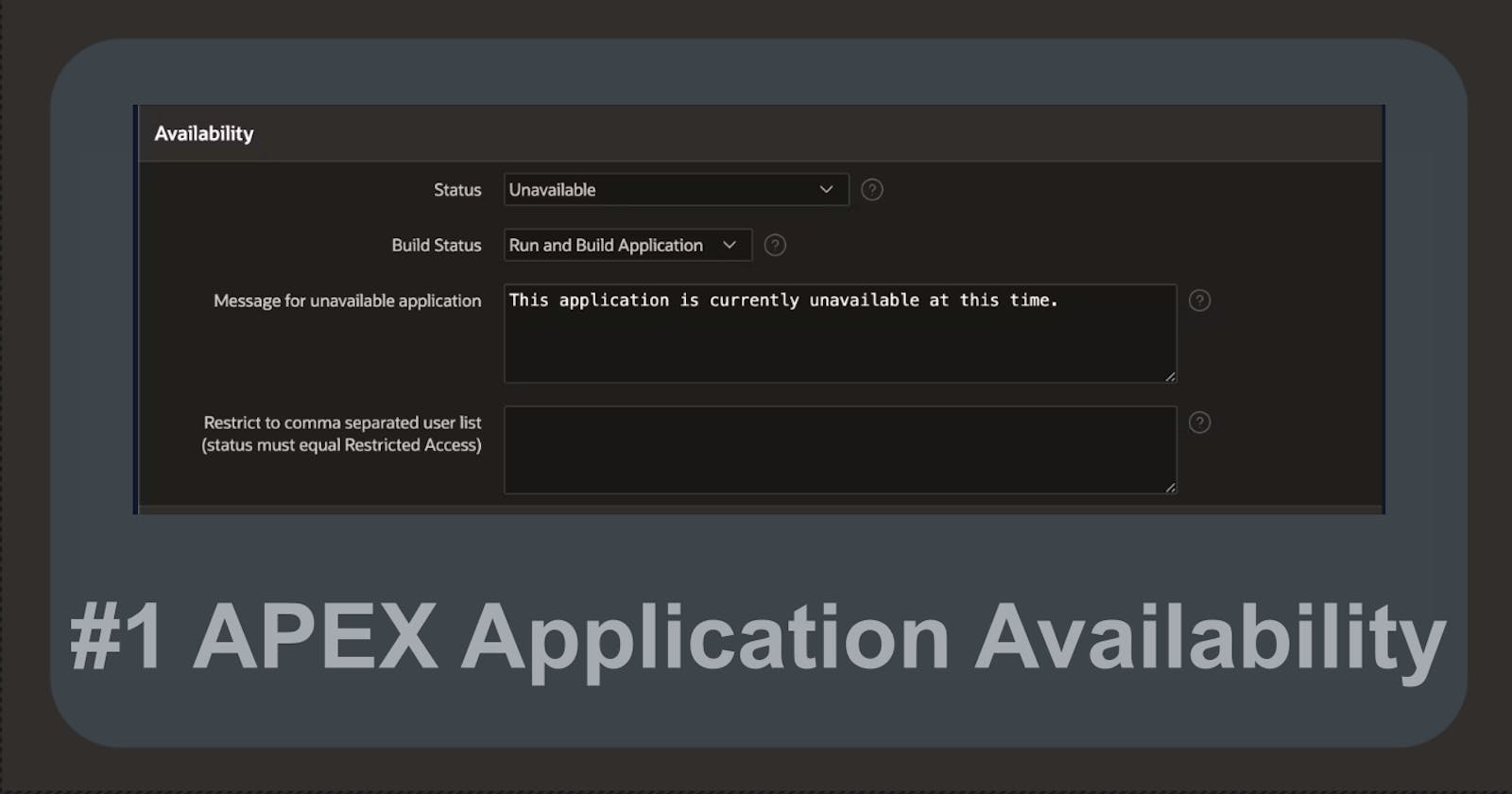In APEX, you can change the availability status of your application. For instance, if your application is undergoing maintenance or is unavailable, you can redirect your users to a different application or show an Information message.
How do we change the availability status?
APEX simplifies changing your application's status with a single toggle button.
Go to the application in which you want to change its status, and click on "Edit Application Definition".
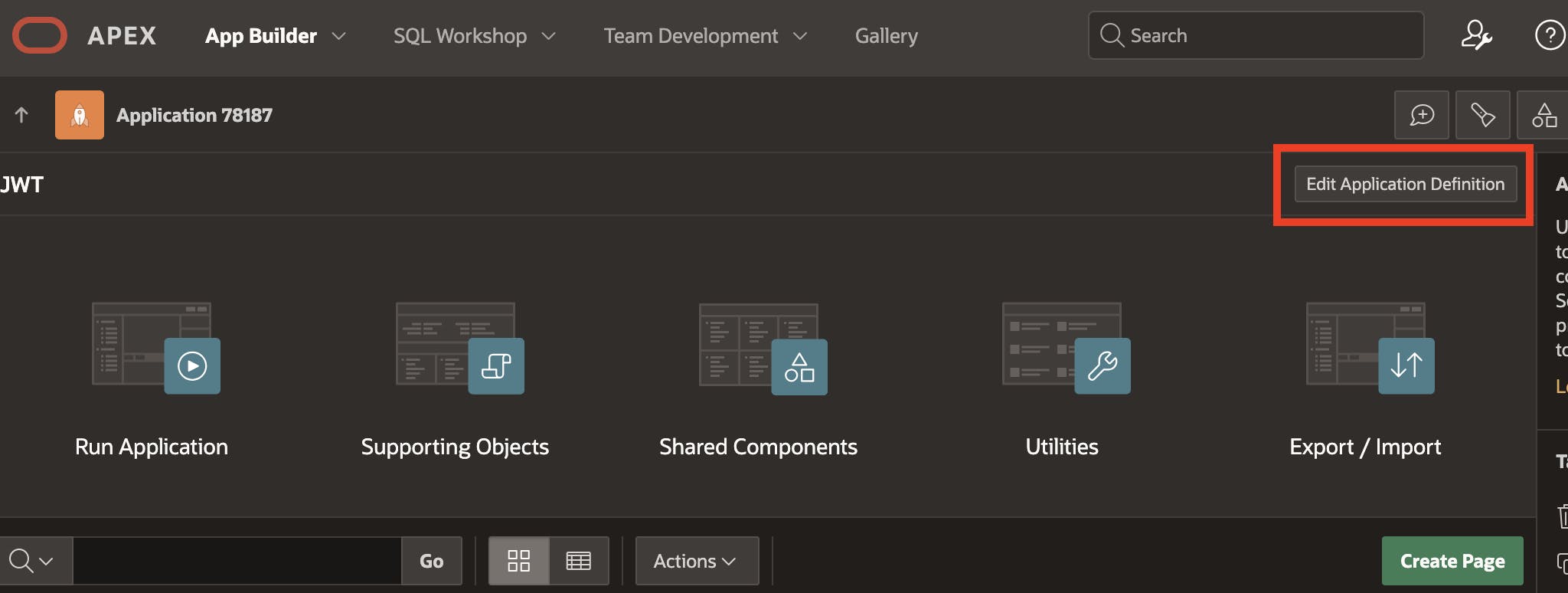
Alternatively, navigate to the application in which you want to change its status, then go into the shared component, and here you can also find "Edit Application Definition".
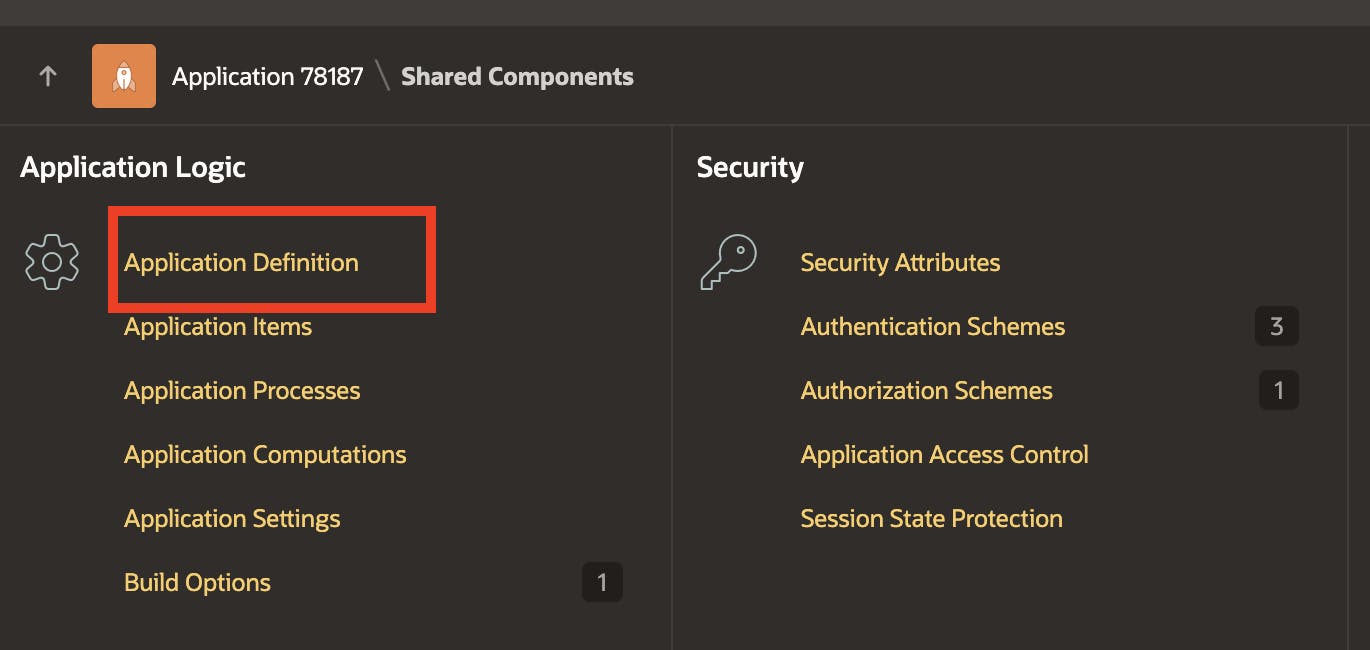
You can define the status of the application under "Availability" in the application definition.
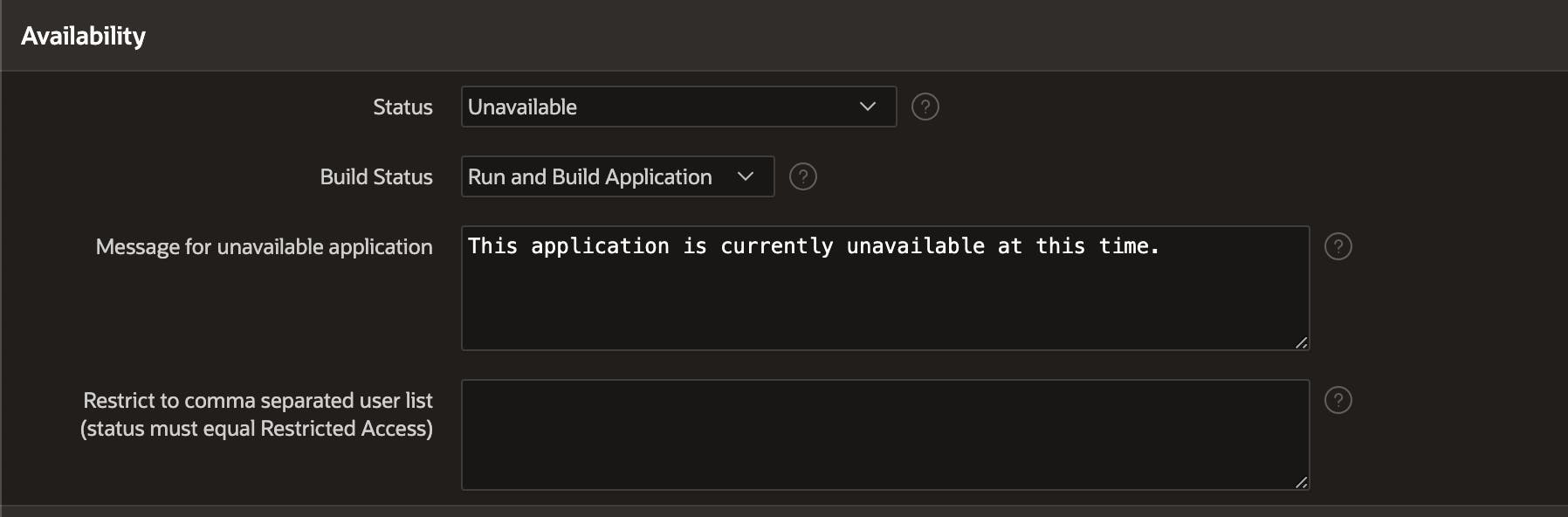
Types of availability status
There are various availability statuses available for you to select from.
Available: The application is available with no restrictions.
Available with Developer Toolbar: The application is available for use. For developers, the Developer Toolbar is included on each page. Requires the developer to be logged in to the App Builder in the same browser session.
Available to Developers Only: The application is available to users having developer privileges.
Restricted Access: The application is available to developers named in Restrict to comma-separated user list.
Unavailable: The application cannot be run or edited. The message in Message for unavailable application displays when users attempt to access the application.
Unavailable (Status Shown with PL/SQL): The application cannot be run or edited.
Unavailable (Redirect to URL): The application cannot be run. The user is linked to the URL entered in Message for unavailable applications.
The first three statuses (Available, Available with developer toolbar, and Available to developers only) are self-explanatory. We will demonstrate the remaining statuses.
Restricted Access
The application is available to users named in Restrict to the comma-separated user list. All other users will get the message specified in the "Message for unavailable application" box
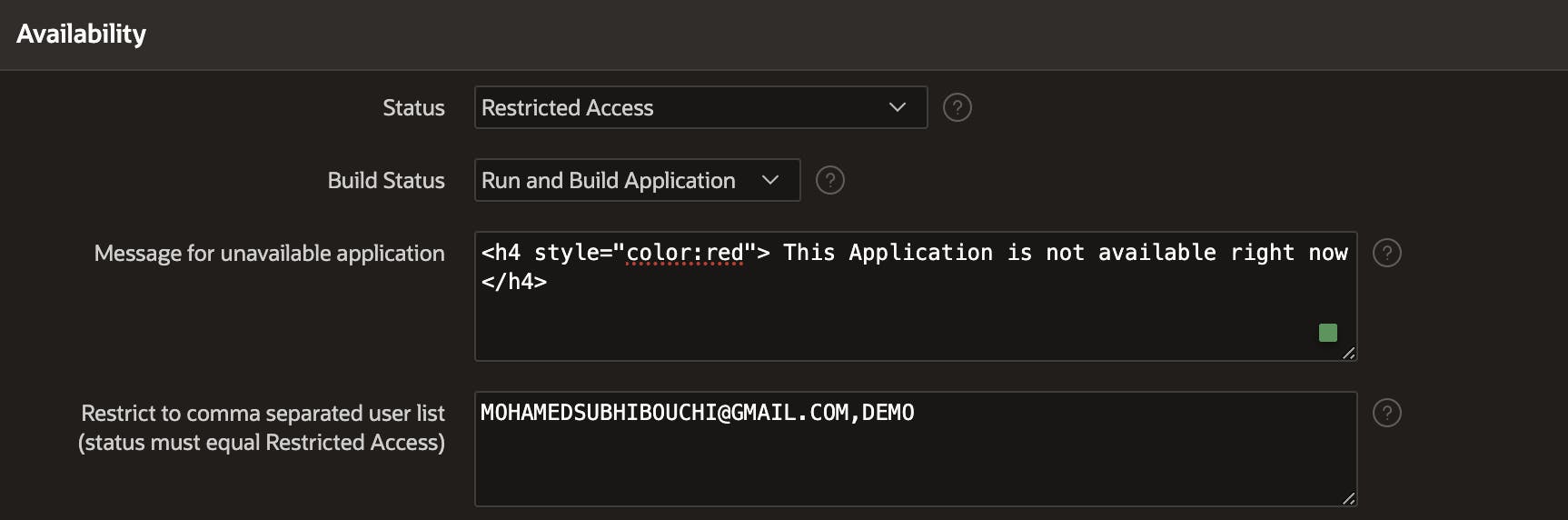
💡 Notice that you can use HTML in the message you want to display
❗️The Usernames have to be in Uppercase. You can include any username regardless of its role.
Now, when a user attempts to access the application, he will be presented with the specified message if his name is not included in the comma-separated list.
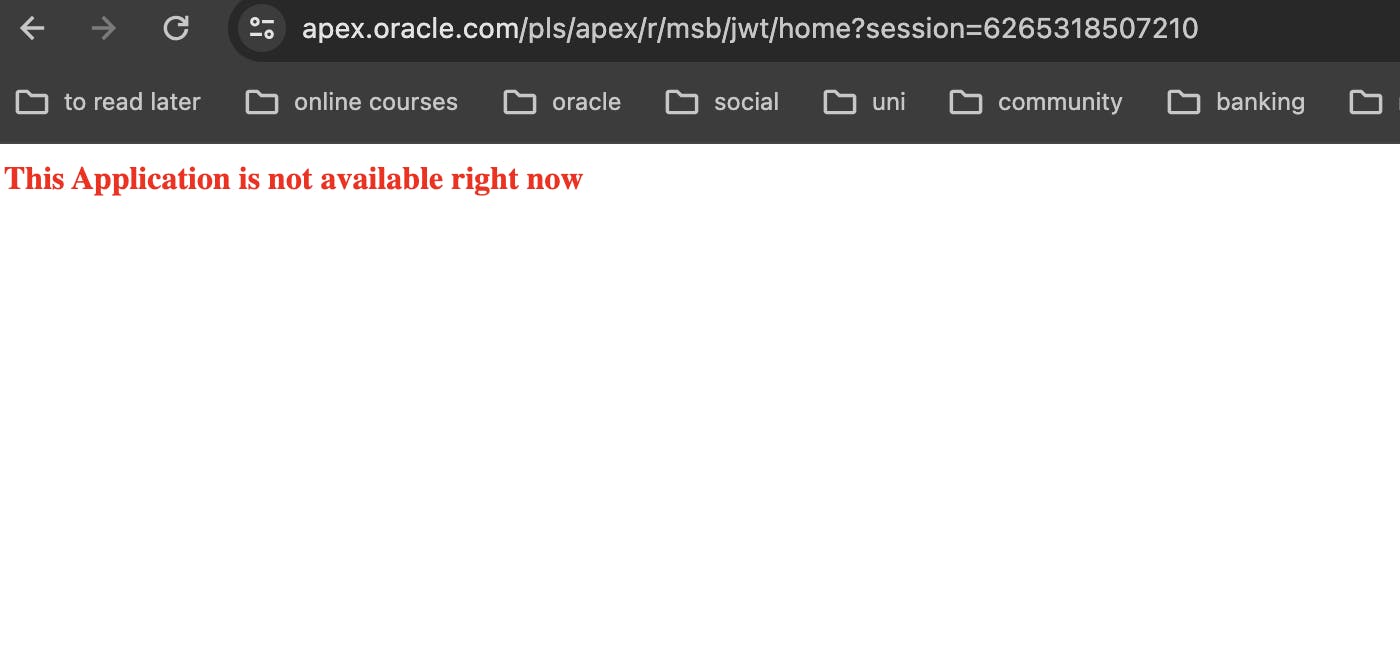
This status is useful to limit the availability of the application to a specific group for testing purposes.
Unavailable
The application will not be available for all users regardless of their role and the message specified in "Message for unavailable application" is displayed just like the example above.
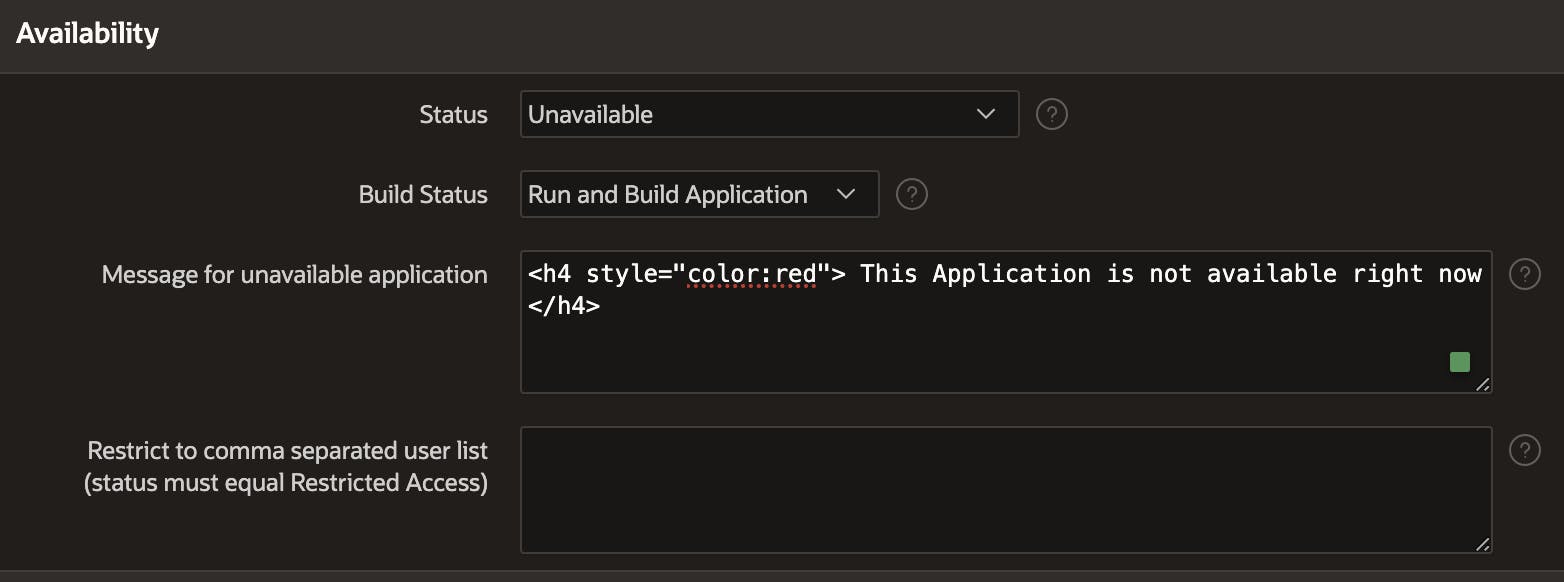
Unavailable (Redirect to URL)
All users (regardless of their role) who attempt to access the application will be redirected to the URL specified. The URL could be also a URL to another application.
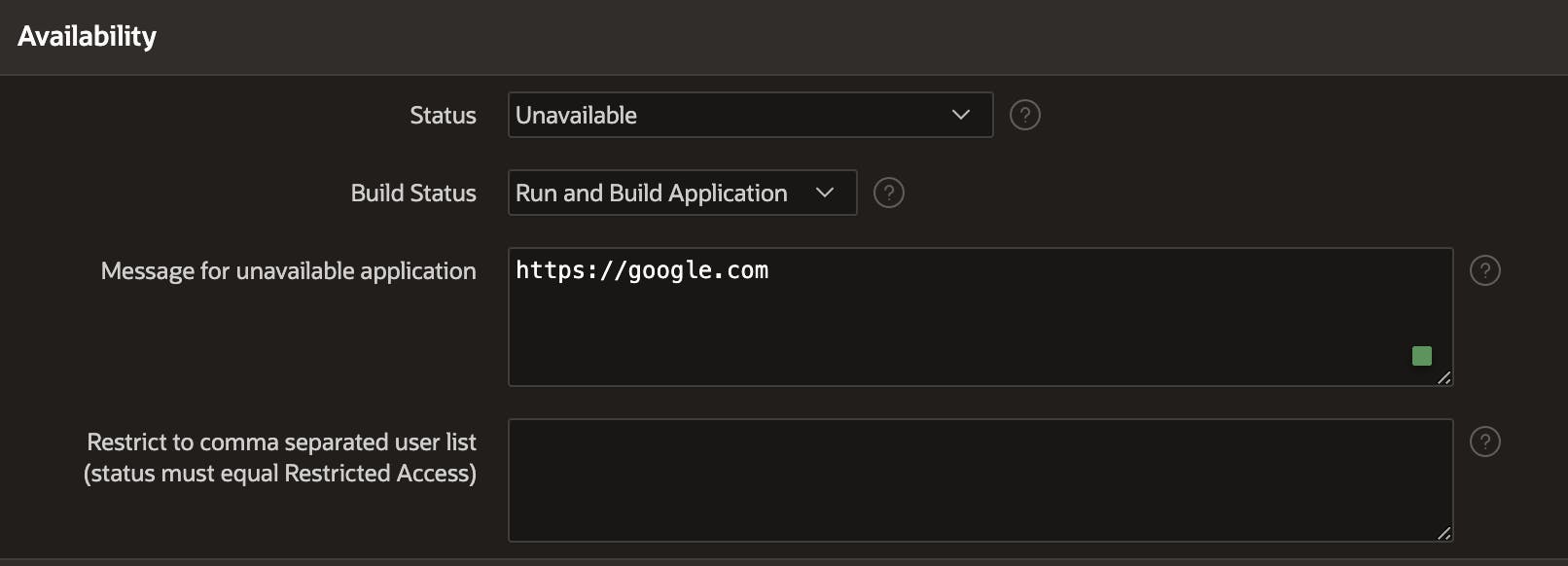
Unavailable (Status shown with PL/SQL)
This is identical to the "Unavailable" status but allows you to specify a message to be displayed to users in PL/SQL.
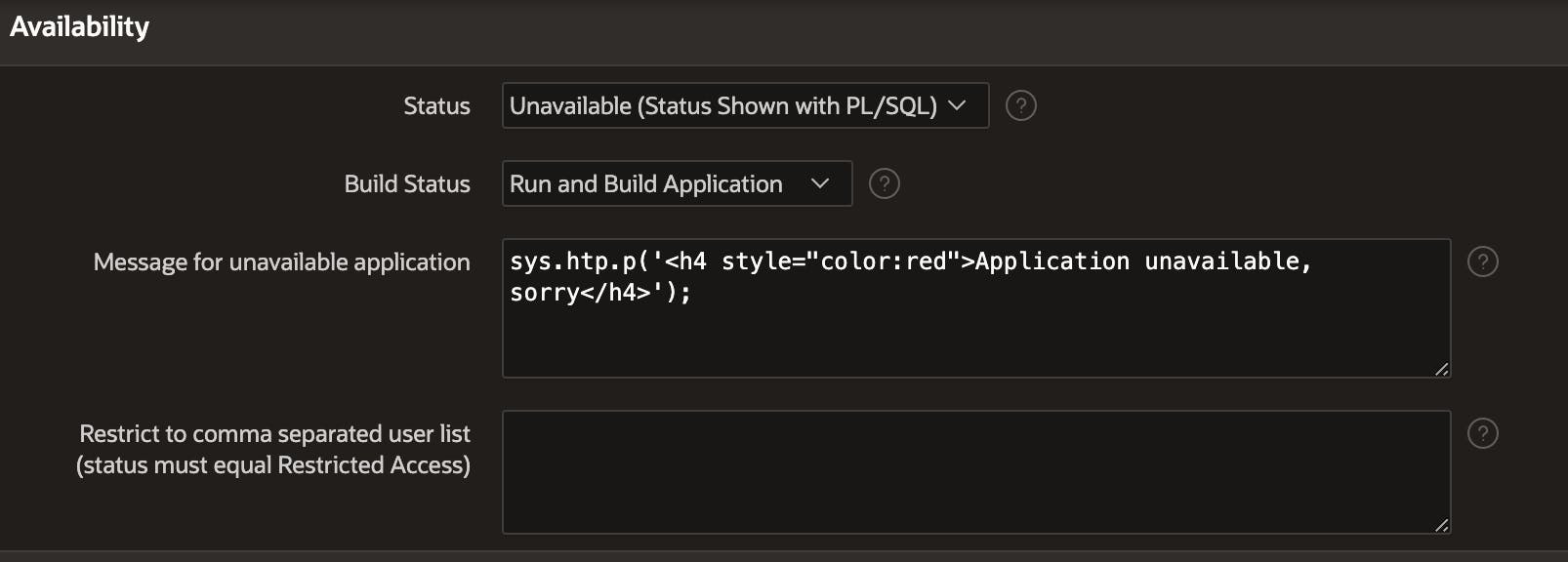
You can also use a function that has a return type of varchar2 for example instead of specifying a static message.
Go to SQL Workshop in your Workspace, then navigate to SQL Commands and run the following
create or replace function unavailableMessage
return varchar2
as
begin
return '<h4 style="color:red">Application unavailable, sorry</h4>';
end;
Now, use this function as shown below
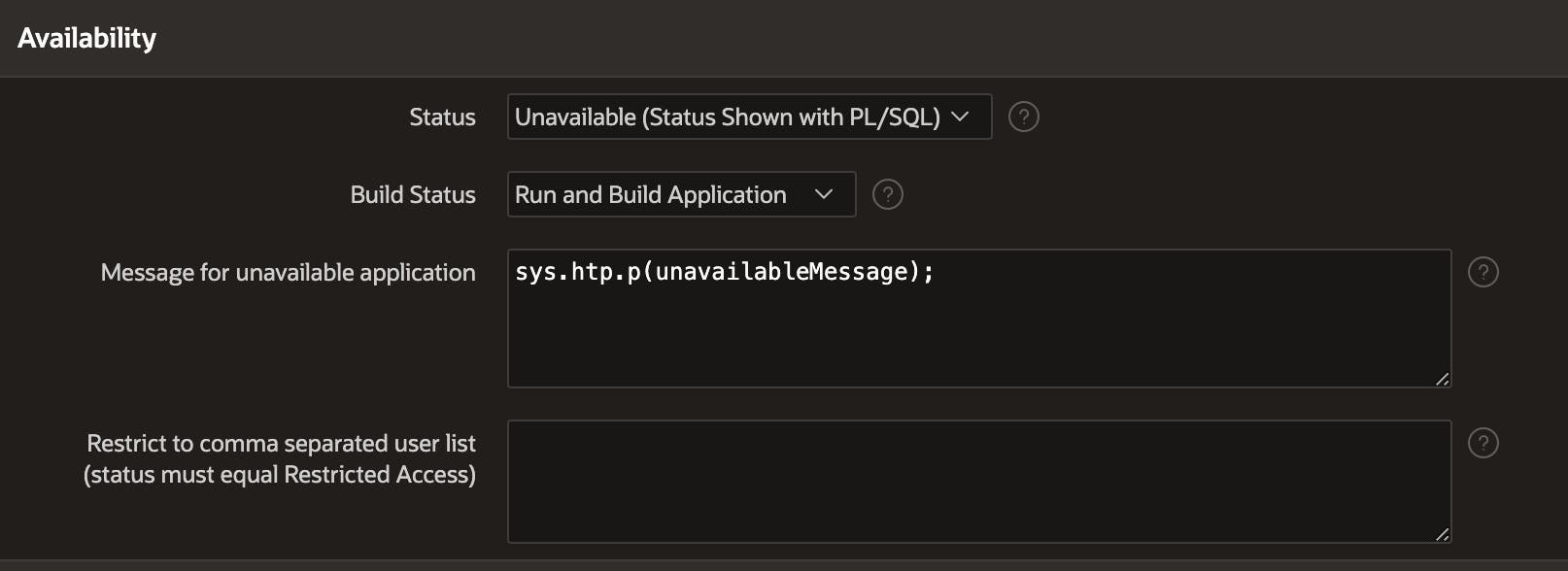
Application Build Status
Application Build Status specifies whether the application can be edited or not, this is useful when you as a workspace admin want to prevent your developers from editing an application in the production environment. Here you have two options:
Run Application Only - Users can only run the application. This option is intended for applications in a production instance.
Run and Build Application - Developers and users can both run and develop the application.
If you change the Build Status of an application to "Run Application Only" as shown below
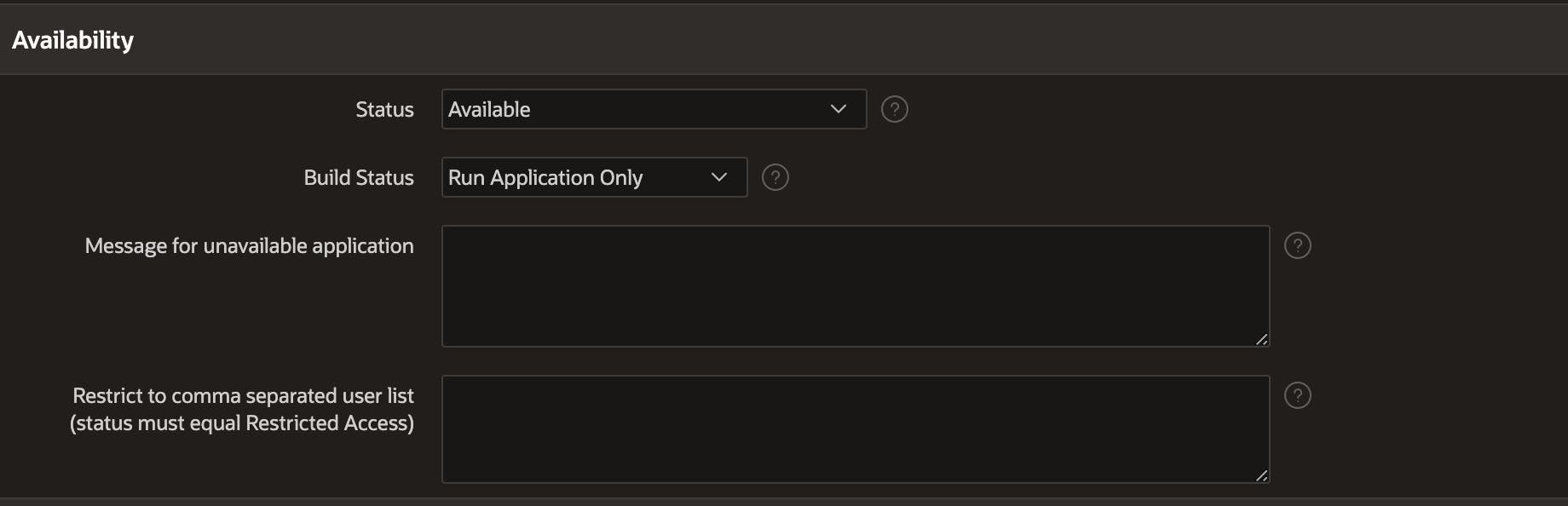
When you try to edit the application, you will get this message
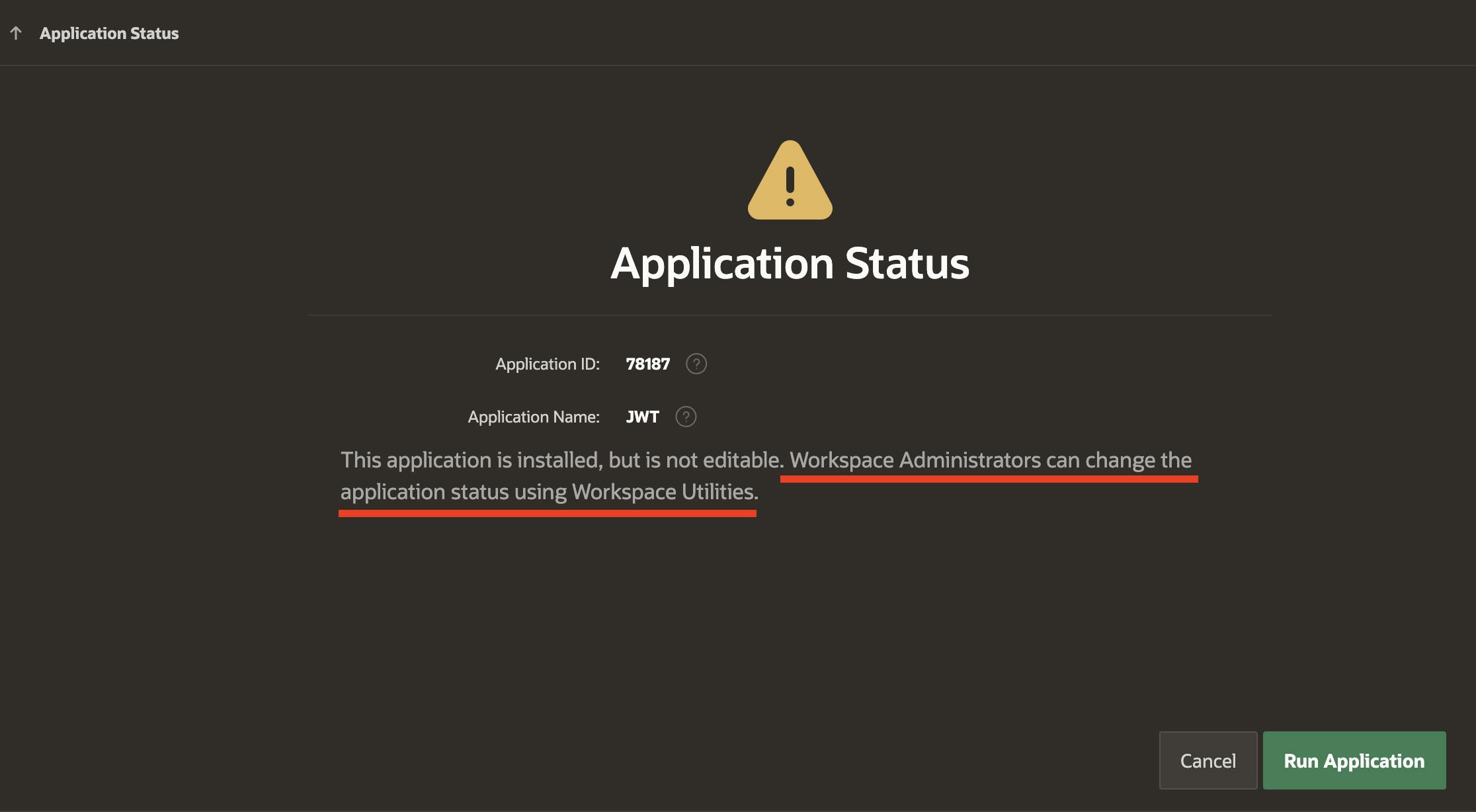
If you want to change the Build Status back to Run and Build, you can do that by navigating to the Workspace Utilities and choosing Build and App Status, then find your application and change its Build Status.
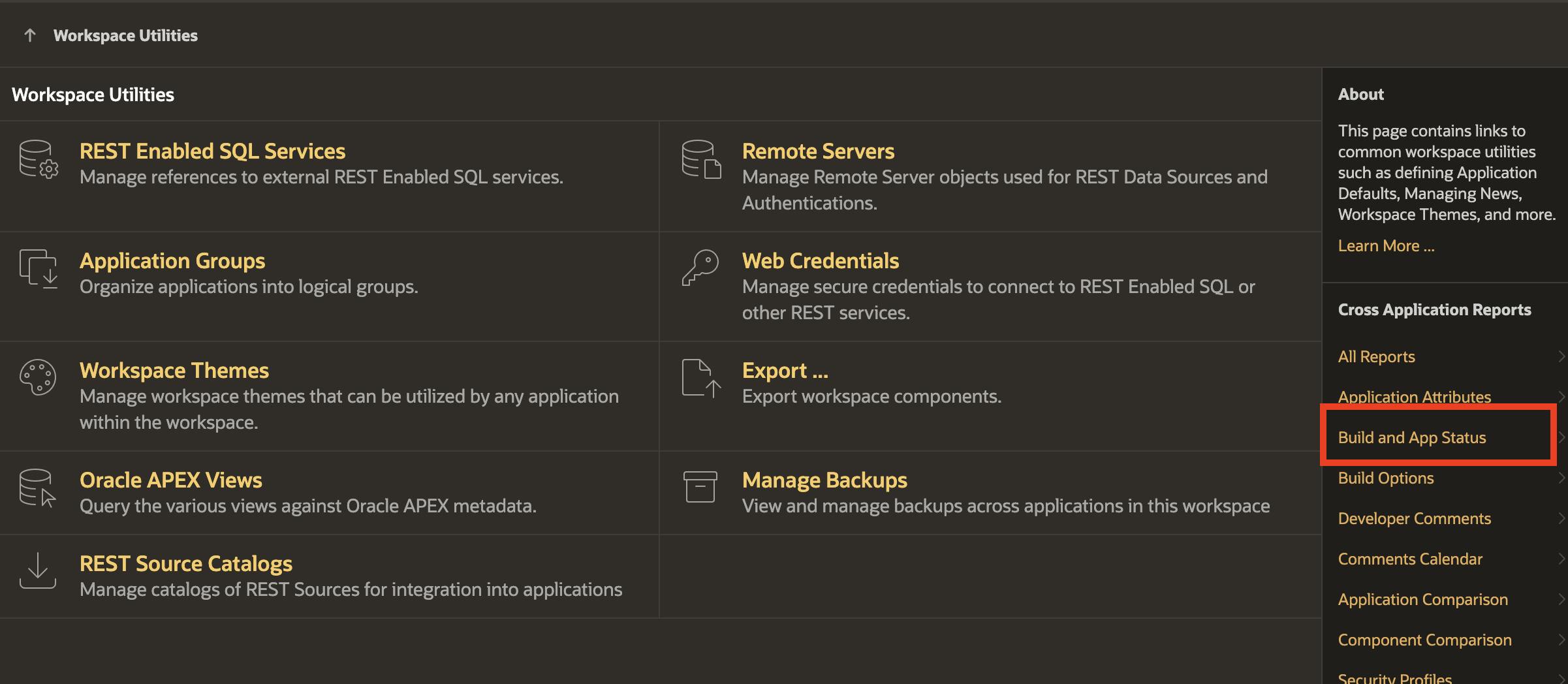
❗️You should have the Workspace administrator role to do that